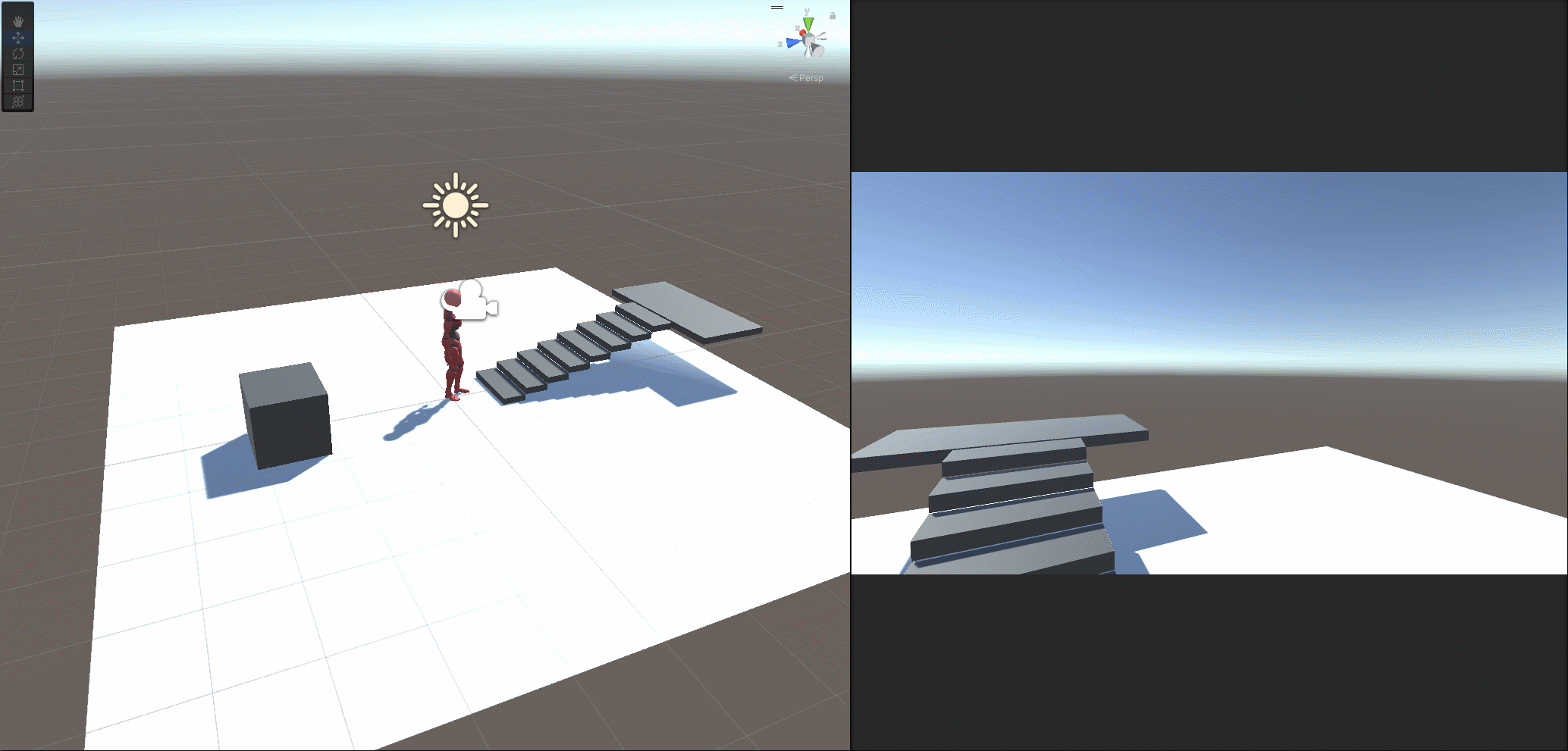Character controller with animations – walk, run, jump.
Steps
- Create script FirstPersonCharacterController.cs
using System.Collections;
using System.Collections.Generic;
using Unity.VisualScripting.Antlr3.Runtime;
using UnityEngine;
[RequireComponent(typeof(CharacterController))]
[RequireComponent(typeof(Animator))]
public class FirstPersonCharacterController : MonoBehaviour
{
[SerializeField] private Transform _camera;
[SerializeField] private int _lookSpeedMouse;
[SerializeField] private int _moveSpeed;
[SerializeField] private int _jumpHeight;
[SerializeField] private float _sprint;
[SerializeField] private float _gravity = 9.8f;
private Vector2 _rotation;
private CharacterController _characterController;
private Animator _animator;
private float _velocity = 0f;
private void OnValidate()
{
_sprint = _moveSpeed >= _sprint ? _moveSpeed * 1.5f : _sprint;
}
private void Start()
{
Cursor.lockState = CursorLockMode.Locked;
_characterController = GetComponent<CharacterController>();
_animator = GetComponent<Animator>();
}
private void Update()
{
MouseLook();
Move();
}
private void MouseLook()
{
float mouseX = Input.GetAxis("Mouse X") * _lookSpeedMouse * Time.deltaTime;
float mouseY = Input.GetAxis("Mouse Y") * _lookSpeedMouse * Time.deltaTime;
_rotation.y += mouseX;
_rotation.x -= mouseY;
_rotation.x = Mathf.Clamp(_rotation.x, -90, 90);
_camera.transform.rotation = Quaternion.Euler(_rotation.x, _rotation.y, 0);
transform.rotation = Quaternion.Euler(0, _rotation.y, 0);
}
private void Move()
{
float horizontal = Input.GetAxis("Horizontal") * _moveSpeed * Time.deltaTime;
float vertical = Input.GetAxis("Vertical") * Time.deltaTime;
if (_characterController.isGrounded)
{
_velocity = 0;
}
_velocity += Input.GetKeyDown(KeyCode.Space) && _characterController.isGrounded ? Mathf.Sqrt(_jumpHeight * _gravity) : -_gravity * Time.deltaTime;
vertical *= Input.GetKey(KeyCode.LeftShift) || Input.GetKey(KeyCode.RightShift) ? _sprint : _moveSpeed;
_characterController.Move((_camera.transform.right * horizontal + transform.forward * vertical + new Vector3(0, _velocity, 0)) * Time.deltaTime);
AnimationChange(vertical);
}
private void AnimationChange(float v)
{
bool isWalking = v > 0 ? true : false;
bool isRunning = Input.GetKey(KeyCode.LeftShift) || Input.GetKey(KeyCode.RightShift) ? true : false;
bool isJumping = Input.GetKey(KeyCode.Space) && v == 0 ? true : false;
_animator.SetBool(Key.Animation.Walking.ToString(), isWalking);
_animator.SetBool(Key.Animation.Running.ToString(), isRunning);
_animator.SetBool(Key.Animation.Jumping.ToString(), isJumping);
}
}
- Create script MoveCamera.cs
using UnityEngine;
public class MoveCamera : MonoBehaviour
{
[SerializeField] private Transform _cameraPosition;
private void Update()
{
transform.position = _cameraPosition.position;
}
}
- Create script Key.cs
using UnityEngine;
public class Key : MonoBehaviour
{
public enum Animation { Idle, Walking, Running, Jumping }
}
- Import character with rig in Unity.
I will use a character and animation from https://www.mixamo.com/
- Press on character, select rig tab. Avatar Definition select “Create This From Model” and press applay.
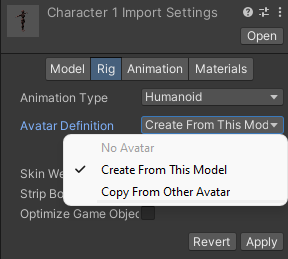
- Create Animator Controller and customize it
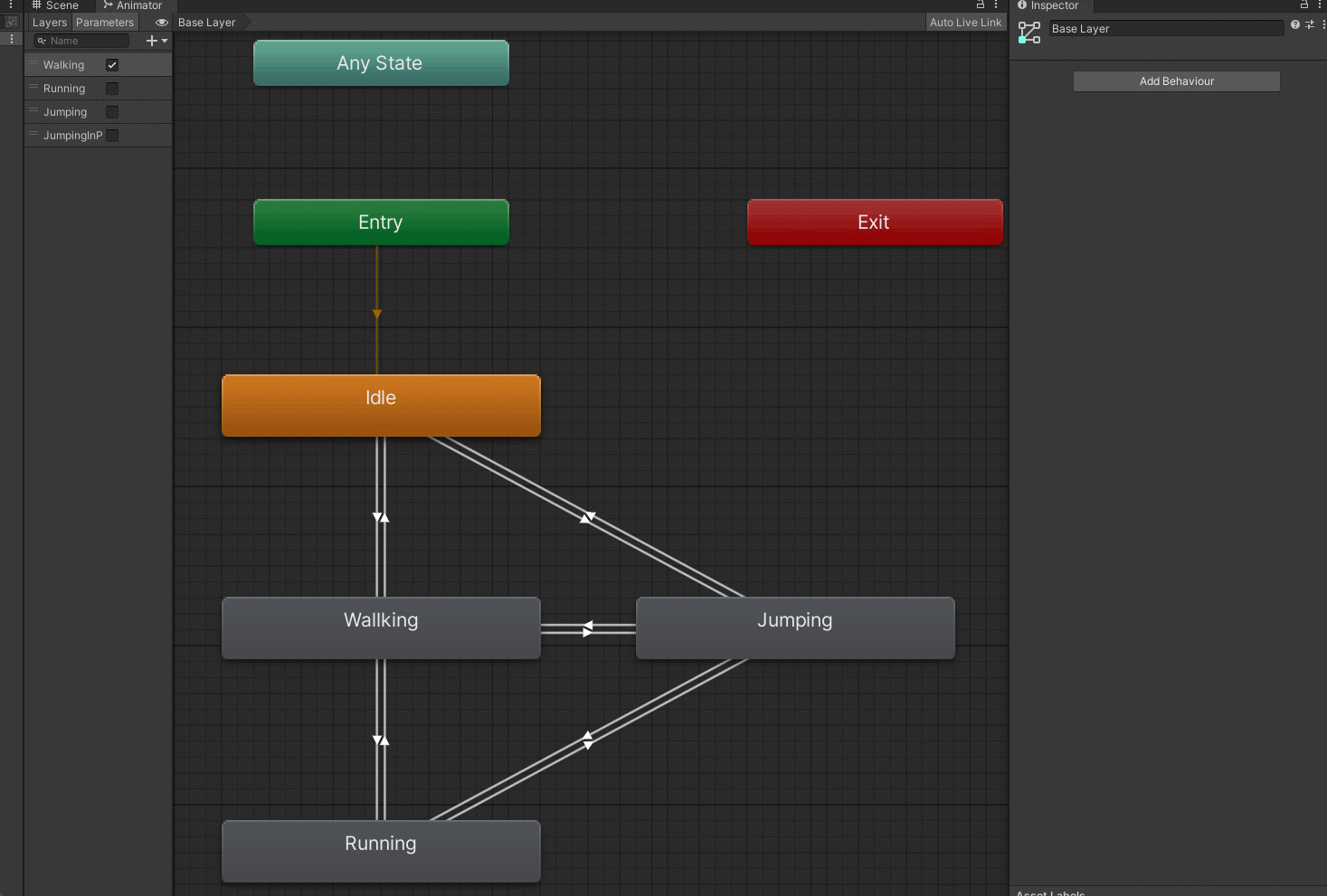
- Add script FirstPersonCharacterController.cs to character.
- Customize the character.
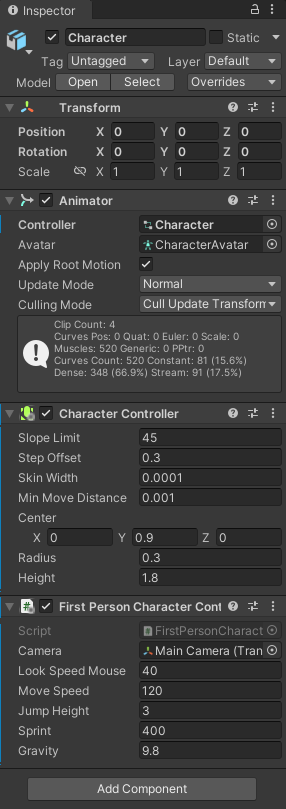
- Сreate a camera position in the hierarchy from an empty object.
- Position the camera in position instead of the head and attache script MoveCamera.cs
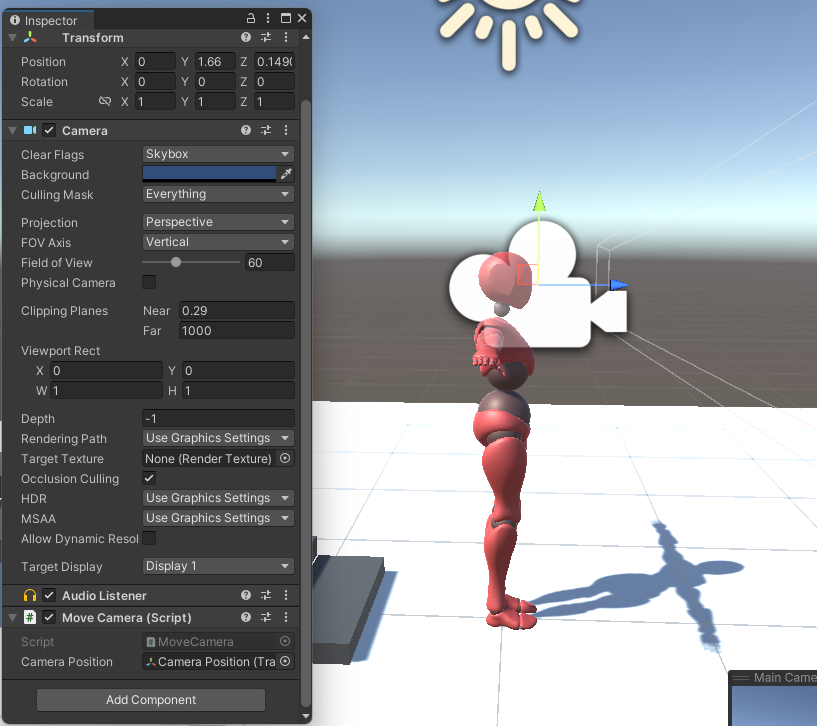
Your character is ready to go.
Result